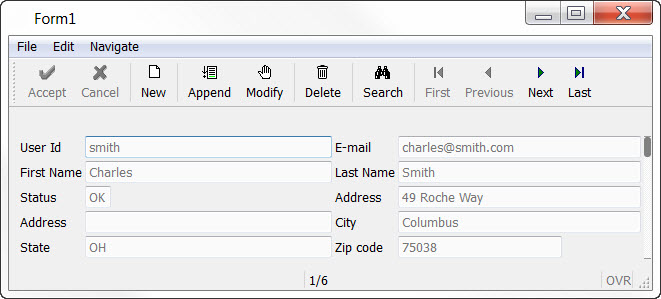Generate and run the application
With the program components implemented, you are ready to build and execute the application.
-
To build a generated application, right-click the Program
entity on the BA diagram (4ba) and select Build Program from the context
menu. Alternatively, right-click the Application node in the project and select
Build. The results of the build are displayed in the Output view.
To better understand what is happening during the build of the program, turn on verbose mode using Tools > Preferences (or, if you are on a Mac, Genero Studio > Preferences), then Compiler and Runtime > Compilation Configuration.The generated and compiled files are stored in the path specified in the Target Directory property of the Group node in the project.
-
To execute a generated application, right-click the
Program entity in the BA Diagram (4ba) and select
Execute Program. Alternatively, right-click the Application node in the
project and select Execute.
Toolbar icons are generated for a program's default actions, depending on the properties selected for the module's screen records and the fields on the form. The necessary business logic was created in the generated BDL files (4gl) to implement the relevant actions. See Working with forms.
Figure: A generated application running on the desktop (GDC)