User actions
User actions define commands that can be invoked from a menu or toolbar icon within Genero Studio.
Important: If you are using a remote configuration, the user action is executed on the
remote server unless you specify otherwise.
To view user actions, select (or, if you are on a Mac, ), then select .
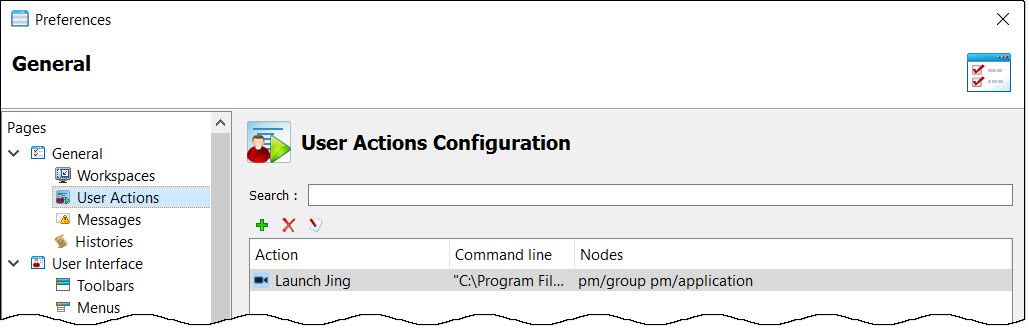
To add or edit user actions, use the toolbar icons on the User Actions Configuration page.
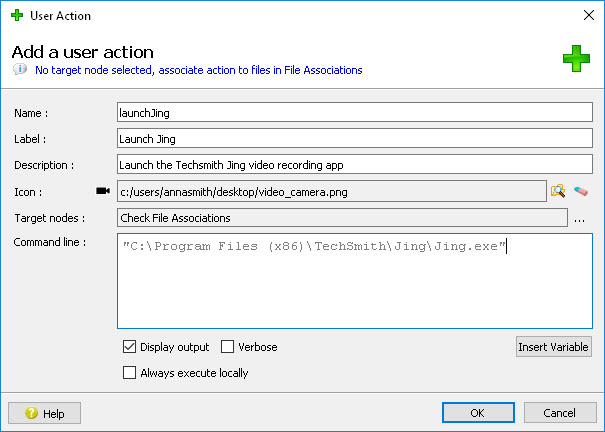
| Field | Description |
|---|---|
| Name | Name of the user action. |
| Label | Label for the user action as displayed in Genero Studio action listings, menus, or toolbars. |
| Description | Optional. |
| Icon | Optional. |
| Target nodes | Project nodes that display the user action in their context menus. To attach the user
action to another project node, click the ellipse at the end of this field. Note: If the user action
is not attached to any nodes, the message "Check File Associations" displays. |
| Command line |
Command to be executed. Arguments can be included on the command line as needed.
Note: If the
command includes a path that contains spaces, the path must be in quotes. Use the Insert Variable button to select from predefined node variables. Create a variable to prompt the user to input an argument.
|
| Display output | If selected, the output from the executed commands are displayed in the Output view. |
| Verbose | If selected, the user action commands are displayed in the Output view. |
| Always execute locally | If selected, the user action is executed locally even if the current configuration is remote. |
Associating the User Action
You can associate the user action with:
- Target nodes (see above)
- Files of a specific mime type
- Toolbar icons
- Menus